Steps >>
1. copy and Paste the code given below in to notepad.
2. Change the password as you wish to use for lock the folder. (Simply change "typeYourPasswordHere" to your password)
3. Then 'Save' it as batch file (with extension '.bat'). use any name as you wish.
for example :- Mylocker.bat
This is the code >>
if EXIST "Control Panel.{21EC2020-3AEA-1069-A2DD-08002B30309D}" goto UNLOCK
if NOT EXIST Locker goto MDLOCKER
:CONFIRM
echo Are you sure u want to Lock the folder(Y/N)
set/p "cho=>"
if %cho%==Y goto LOCK
if %cho%==y goto LOCK
if %cho%==n goto END
if %cho%==N goto END
echo Invalid choice.
goto CONFIRM
:LOCK
ren Locker "Control Panel.{21EC2020-3AEA-1069-A2DD-08002B30309D}"
attrib +h +s "Control Panel.{21EC2020-3AEA-1069-A2DD-08002B30309D}"
echo Folder locked
goto End
:UNLOCK
echo Enter password to Unlock folder
set/p "pass=>"
if NOT %pass%==typeYourPasswordHere goto FAIL
attrib -h -s "Control Panel.{21EC2020-3AEA-1069-A2DD-08002B30309D}"
ren "Control Panel.{21EC2020-3AEA-1069-A2DD-08002B30309D}" Locker
echo Folder Unlocked successfully
goto End
:FAIL
echo Invalid password
goto end
:MDLOCKER
md Locker
echo Locker created successfully
goto End
:End
5.New folder named 'Locker' would be formed at the same location.
6.Now bring all the files that you want to hide in the 'Locker' folder. Double click on the batch file to lock the folder namely 'Locker'.
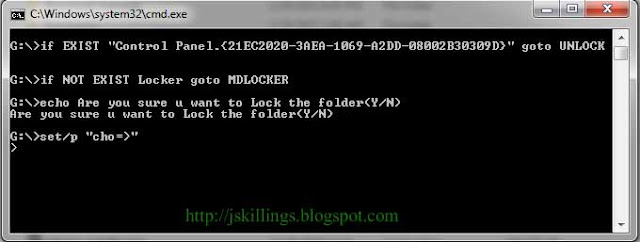
If you want to unlock your files, double click the batch file again and you would be prompted for password.
Enter the password and enjoy access to the folder.

Nice article. I agree that sometimes we have to make our file in our computer safe from other person. If we locked our file it will be more secure.
ReplyDeleteits very nice information and its very useful one to me
ReplyDeleteits really very nice and useful one....
ReplyDelete